The next day the kids came in to see it all set up and working! They were pretty excited about it because they know that I'll let them use it. Using technology in my classroom has really changed their opinion about being in school, for the better. My students are more engaged in my lessons and the amount of participation has also greatly increased.
Here is how I did it...
These are the supplies that you will need.
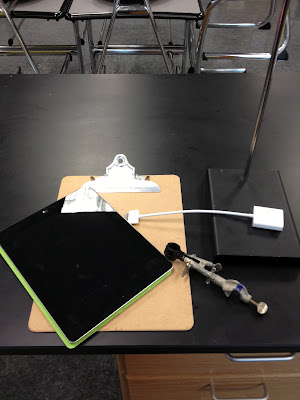 |
| Stand, clamp, clip board, iPad, iPad VGA connector |
1st: Attach the clamp to the stand. The stand was already in my room and there was a ring on it, which will hold the iPad, but I didn't want to place an expensive piece of equipment on just a ring. Also with the ring it limited the amount of space for my document before having to have it sit on the bottom of the stand. This does not work for me when I have to write on the document.
 |
| The clam is upside down because then the clipboard tilts up instead of downward in the front. |
 |
3rd: Place the iPad on the clipboard. It will need to hand off slightly because you need to use the camera lens on the bottom of the iPad. (I have a cover, the one on the desk, that I leave on it so it helps prevent sliding, you just have to make sure the lens is not covered.)
4th: Check underneath to make sure the lens is not being covered and it's just slightly over the edge. With the iPad being on the clipboard it pushes where your document would have to be on the table away from the stand. This is better if you plan on writing on your documents.
5th: Connect your VGA adapter to the iPad and attach your projector cord. The connector can be easily disconnected so make sure your cords are loose. Also the way I have it set up, the clip on the clipboard actually helps hold it in place. (The cord is not clipped, it's just sitting on top)
That's it!
Now after setting all of this up and using it with my classes I wondered...Would it work with my iPhone? So I disconnected the iPad and plugged in my iPhone. Guess what?? IT WORKS!! Granted the screen that is projected is not a big as it is with the iPad and you have the picture option bars on your screen, but it WORKS!!
So if you can't afford an iPad but have an iPhone all you need to do is get a VGA adapter (which you can get anywhere, I got mine at Target) and you have yourself a document camera.
If you make your iPad into a document camera, let me know how it works out for you.





Thank you so much for this post! What kind of stand did you use, and where did it come from?
ReplyDeleteThank you,
Heidi Butkus
The stand I used was from a chemistry class, it's a ring stand with an attachable clamp. If you have a chemistry teacher in your building they will know exactly what I'm talking about. I just used a clipboard that the clamp holds up. Hope this helps!
DeleteThank you to tell us so much useful information. I'm glad to read it.document cameras for teachers
ReplyDelete